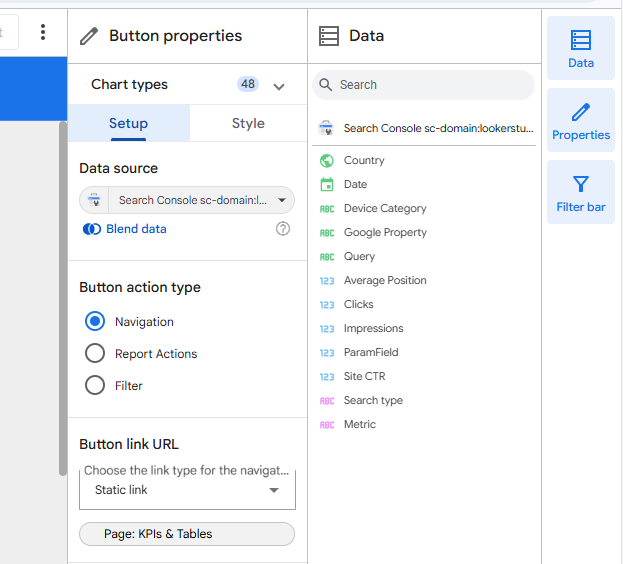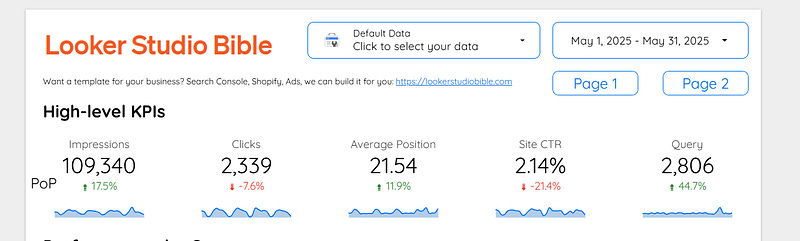Useful buttons to add to a Looker Studio report: navigation, download, filter & reset filters
Charts, date range, drop-down lists are nice in Looker Studio. But here, we’ll show you other useful buttons to add: navigation & more
At this stage you should all know about charts, date range controls and drop-down lists. You might also have seen the data control (very useful in templates to switch between different GA4 properties for instance). But today, we’ll talk about other useful buttons to add to a Looker Studio report: navigation, download, filter & reset filters.
Looker Studio connectors we use on a daily basis and are happy with (w/ free trials): Supermetrics - Windsor - Catchr - PMA - Funnel (some affiliate links, still good tools!)
Not sure which one to pick? Reviews here and there. Still unsure?! Contact us with your tech stack and budget, and we’ll guide you in the right direction:
Navigation button: to offer a different touch and feel to your report
There are two teams in the Looker Studio realm: the people that advocate for Tab navigation, and the ones that prefer the Left ribbon for navigation (Top Left members look like heretics nowadays). But what if you could have something integrated directly within your pages?
In the top ribbon, go to Add a control, and then select the last option, Button:
Below the Static link option, you can select the page where the button will redirect to. Make your button report level if you want to have a static header like, replicate for all the pages of your report, edit the style and design, and that’s it! Instead of using the default Left ribbon or Tab menu (that you could now set to Hidden), you’ve integrated your navigation into the report, offering a more immersive experience to your users :)
Download & reset filters, shorcuts to provide a better experience
One key element of UX is to make the experience of your users the easiest and most intuitive possible.
If they want to dowload the reports or reset filters, they can do it by using the top ribbon, where the Reset button is directly available; to Download, they need to click on the arrow next to the Share button. Very easy, unless the ribbon if initially hidden, which makes it slightly harder (only slightly).
But what if we tried to get your report to the next level, and make it not only easy, but intuitive? To do so, add a button, set the action type to Downloard report or Reset filters, edit text and design, and you’re good to go! Again, you now have a button on your page very well integrated that follows your style and saves your users the effort to find by themselves where they should click.
Filters (only works for boolean)
Let’s say you’ve got a boolean field, ie a true or false dimension. You could have a drop-down list to let people select, but what about building a button where by clicking on it, it automatically set the dimension to yes for instance (or no if needed)?
Plus, as you can use calculated fields, you could trick the boolean to make it a selector for a given category, something like:
CASE WHEN Channel='Paid Search' THEN true ELSE false ENDThis way, when clicking on the button, you automatically filter on Paid Search only, without having to make a selection in long drop-down, saving time to your users and offering them a lean experience. And combining several buttons would make the experience even better.
And that’s all folks! In this article, we’ve reviewed useful buttons to add to a Looker Studio report: navigation, download, filter & reset filters.
PROBLEM SOLVED
The infamous affiliate links section. Still, these are tools we do use and do like a lot. To be said, we use other tools we’d rather not publicize given the headache they cause!
Todoist: for tasks management
Clickup: for projects management, when tasks fall short
Monday: for CRM & automation
Tropical Server: our friends in charge of the hosting of this very website!
Tools we use through clients’ accounts (and we’d use internally if we had the budget…):