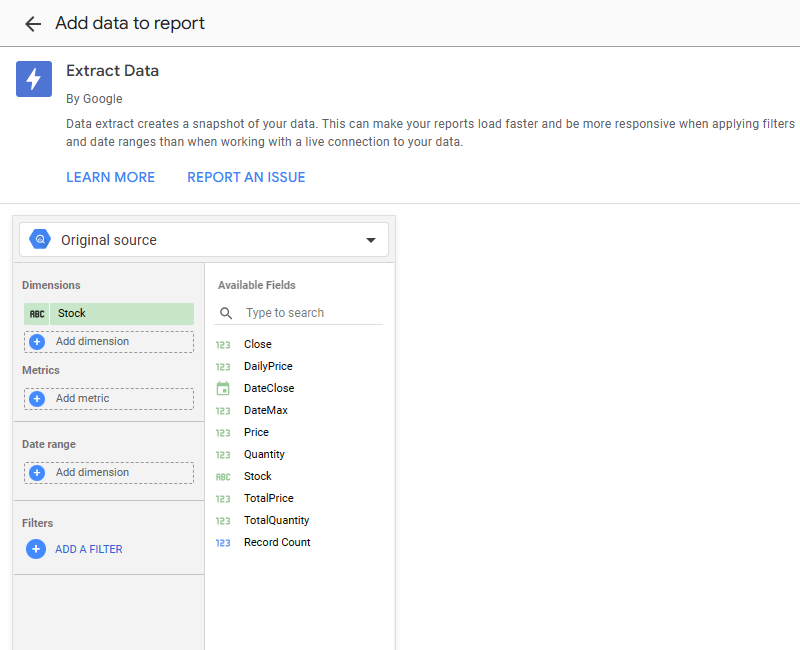How to set-up Extract Data to make your dashboards faster in Looker Studio?
Frustated by the loading time of your data visualizations in Looker Studio? No worries, here we’ll show you how to set-up Extract Data.
There is nothing more frustating than a tool that takes ages to show data and refresh. Especially in a world where immediacy has become the norm (good or bad, we’ll let you judge here). Anyways, in this short article, we’ll show you how to set-up Extract Data to make your dashboards faster in Looker Studio.
Looker Studio connectors we use on a daily basis and are happy with (w/ free trials): Supermetrics - Windsor - Catchr - PMA - Funnel (some affiliate links, still good tools!)
Not sure which one to pick? Reviews here and there. Still unsure?! Contact us with your tech stack and budget, and we’ll guide you in the right direction:
Create a source, and then create another Extract Data source
Extract Data is very easy to use and will allow you to decrease dramatically the latency of your reports, but it comes with two main caveats that is important for you to be aware of:
Data only get refreshed on a daily basis at best (you can pick between daily, weekly or monthly). Does the job for most situations, but it’s not a silver bullet if you need almost live data
Like for blended data, you cannot change the date level display in tables and charts (if you’re date field is at a daily level and you choose to render it “Year Month” for instance, it won’t properly group)
If these aren’t deal-breakers for you, well, let’s get to work! First, you’ll need to have a source set-up in your report. Now, please Add a data source and pick Extract Data from the list of native connectors. You should now see this page, where we will set-up everything:
Pick a source, and from there it is pretty straight-forward:
Drag and drop the dimensions & metrics you’ll be using in your dataviz (quick tip here: if the original source has more fields than necessary, just pick the ones you’ll use, everything has an impact on speed here!)
Select the date field that will be used if applicable
You can also add filters directly to your Extract Data source, so you won’t have to continuously add it to every dataviz that depends on it
Bottom right of your screen, you’ll need to set-up the refresh frequency. you can pick daily, weekly or monthly and set the hour with your time zone
And that’s pretty much it, your Extract Data source is ready to roll, you shouldn’t suffer from latency anymore! And bonus, you can use your Extract Data source to build blended data (but again, if the objective was to make the dashboard faster, please note that blended data negatively impacts performances, so you’ll need to find the right balance here).
In this short article, we’ve reviewed how to set-up Extract to make your dashboards faster in Looker Studio.
PROBLEM SOLVED !
The infamous affiliate links section. Still, these are tools we do use and do like a lot. To be said, we use other tools we’d rather not publicize given the headache they cause!
Todoist: for tasks management
Clickup: for projects management, when tasks fall short
Monday: for CRM & automation
Tropical Server: our friends in charge of the hosting of this very website!
Tools we use through clients’ accounts (and we’d use internally if we had the budget…):