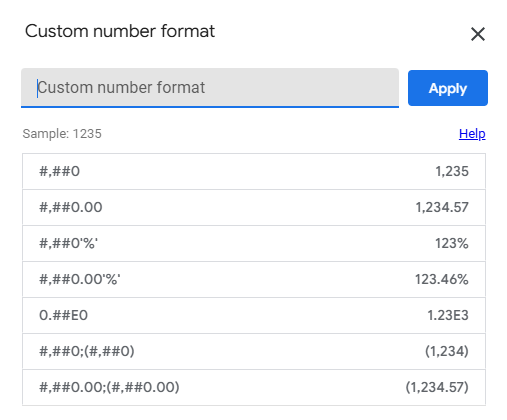How to format numbers and dates in Looker Studio?
Want to show dates in European format in Looker Studio, or numbers with text next to it? In this article, we’ll explain you how!
It’s always annoying having to re-format everything when you export your data to Excel, Google Sheets, … In this article, we’ll show you how to format number and dates in Looker Studio, using Display Format. Useful when you want European dates or numbers with text next to it.
Looker Studio connectors we use on a daily basis and are happy with (w/ free trials): Supermetrics - Windsor - Catchr - PMA - Funnel (some affiliate links, still good tools!)
Not sure which one to pick? Reviews here and there. Still unsure?! Contact us with your tech stack and budget, and we’ll guide you in the right direction:
Formatting numbers
Let’s start with the numbers. By default, if your interface/account is in English, you should see that thousands are comma delimited, and decimals are dot delimited, always showing 2 decimals:
If your Looker Studio is set to another langage than English, it’s possible that’s the default is different (most likely, dot and comma reversed). Now, assuming you want to see something different, you’ll have to change the Display Format of your metric. There are a few presets as you can see:
If none of these fits your need, you’ve got other possibilities:
Standard with thousands comma delimited, decimals dot delimited and 2 decimals -> #,##0.00
Show more or less decimals: add or remove 0 after the dot -> #,##0.0 or #,##0.0000 for instance
No thousands comma separator -> ###0.00
No decimals -> #,##0
Treat positive and negative differently: put 2 sequences separated with a ; -> +#,##0.00;-#,##0.00
Put characters before/after -> #,##0.00 EUR or USD #,##0.00
And that’s it for the numbers. Unfortunately, still a bit limited, you cannot put any character as thousands / decimals delimiter, and that’s a pity for many non English users…
Let’s move on to the dates format.
Formatting dates
Same here, you’ve got a few presets
But you could go one step beyond, knowing that:
Years -> yy = 2 digits year (25) / y or yyyy = 4 digits year (2025)
Months -> M = number without 0 (1) / MM = number with 0 (01) / MMM = short name (Jan) / MMMM = long name (January)
Days -> d = number without 0 (6) / dd = number with 0 (06)
From there, you can play with delimiters and combinations to show exactly what you want:
EU format: dd/MM/yyyy -> 05/04/2025
database format: yyyy-MM-dd -> 2025–04–05
Long format: MMM d, y -> Apr 5, 2025
Very long format: d MMMM of yyyy -> 5 April of 2025
And that’s all for today folks. In this article, we’ve shown you how to format numbers and dates in Looker Studio.
PROBLEM SOLVED
The infamous affiliate links section. Still, these are tools we do use and do like a lot. To be said, we use other tools we’d rather not publicize given the headache they cause!
Todoist: for tasks management
Clickup: for projects management, when tasks fall short
Monday: for CRM & automation
Tropical Server: our friends in charge of the hosting of this very website!
Tools we use through clients’ accounts (and we’d use internally if we had the budget…):