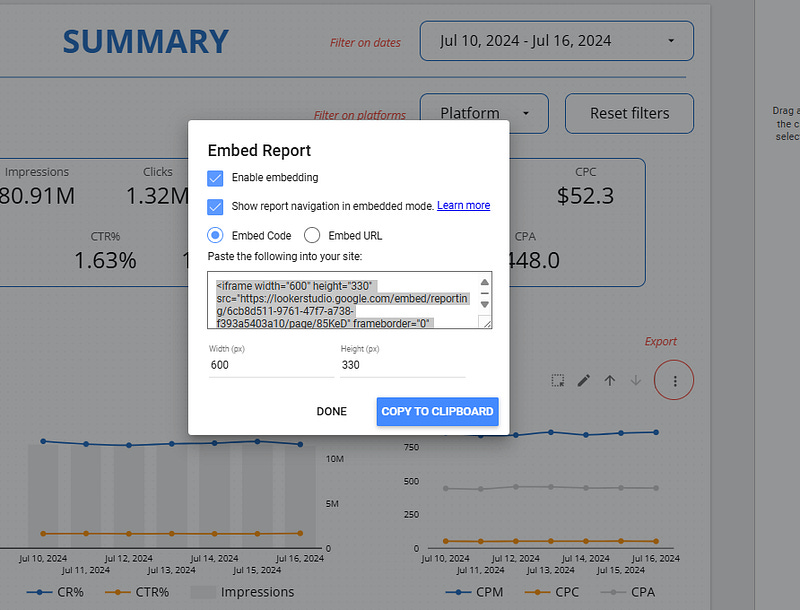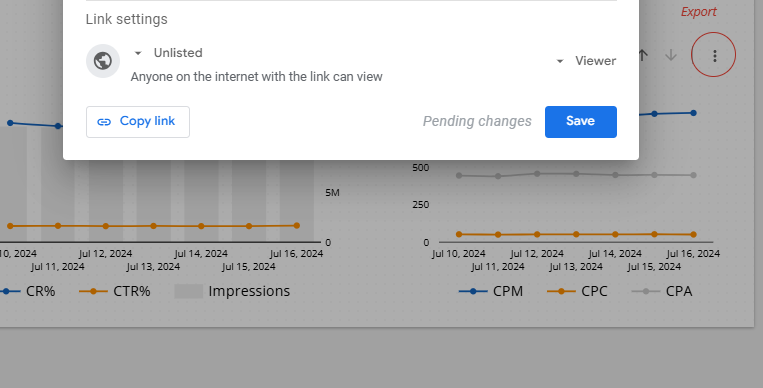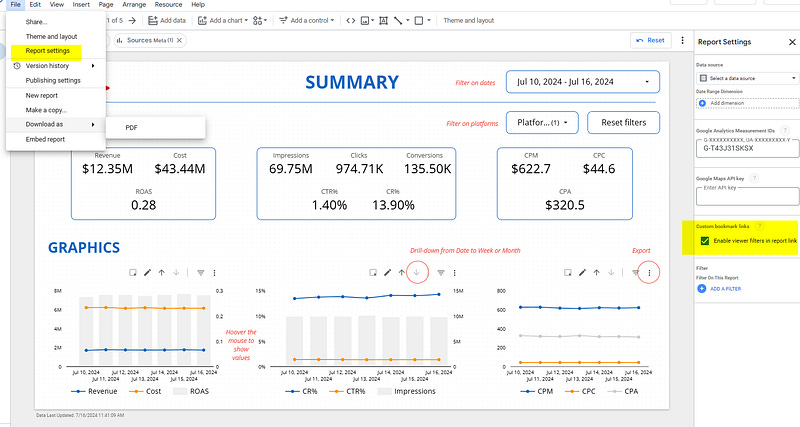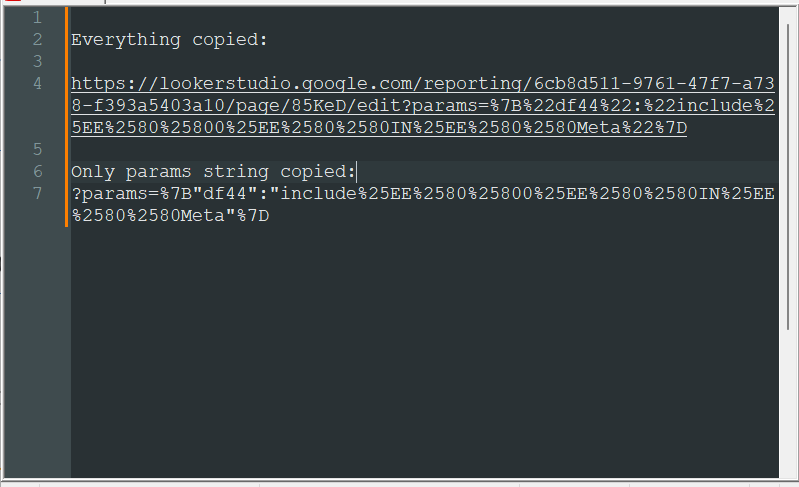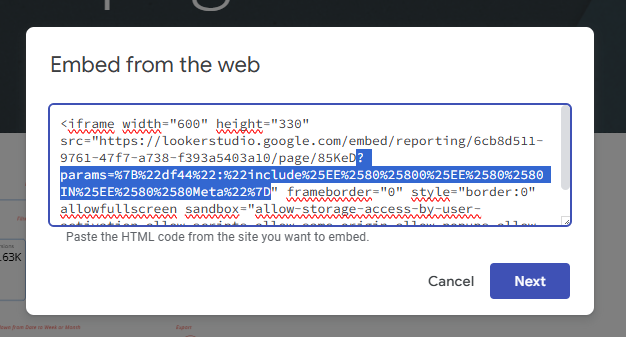How to embed a report with parameters/filters in Looker Studio?
You’re not managing to embed a filtered report from Looker Studio on your website? No worries, we’ve got a solution for you :)
So, your report is well polished, filters are set-up. Everything is ready for you to publish your filtered report on an external website. But still, report can’t be displayed, or worst, it can be displayed but then all data are shown, whilst you only want to show a filtered view. In this article, we’ll show you how to embed a report with parameters/filters in Looker Studio.
Looker Studio connectors we use on a daily basis and are happy with (w/ free trials): Supermetrics - Windsor - Catchr - PMA - Funnel (some affiliate links, still good tools!)
Not sure which one to pick? Reviews here and there. Still unsure?! Contact us with your tech stack and budget, and we’ll guide you in the right direction:
Enable embed & Share Unlisted
Sounds obvious, but just in case, make sure you’ve enable the Embed functionnality in your report. Go to File -> Embed report, and then Enable embedding. Decide if whether or not you’ll want to show report navigation in embedded mode, ajust the width and height of your iframe, and copy the code that is under Embed Code:
But this is not enough. To be sure that the report gets visible on everyone’s screen (even people that were not granted access, idea here is behind able to share your report to the world), make sure it’s Unlisted. Click Share top right of your screen, and then select Unlisted (everyone will be able to see the report, but it won’t be referenced on Search Engine like Google. If you’d want to do so, please select Public). And make sure permissions are set to Viewer and not Editor.
Last but not least, make sure that, if you’re working with Publishing, you’ve published the version you want to share on your site.
Enable viewer filters in report link
Now, back to File -> Report settings, and tick the Custom bookmark links: Enable viewer filters in report link. It’ll allow you to see the parameters directly in the url of the page:
Now, anytime you make a selection in a filter, your url gets updated. This is where the magic happen: copy the whole URL into a text editor, and not only the params string (if you did so, the formatting wouldn’t be the one expected by your browser, as you can see here: I’ve copied first the full url, and second only the params string part, not the same result. Most of the time, this is where people are making the mistake that leads to failure):
Embed your code adding the parameters to the url
We’re almost there! Go to your website, copy/paste the embed code, and at the end of the src url, add the ?params=xxx string copied from the full url.
And that’s it! Now when you embed your report on your website, the first view will be the filtered one (but beware, depending on your report, and whether or not selectors are available, savvy viewers could still be able to change filters and access more data, do not use this feature for sensitive data).
PROBLEM SOLVED !
The infamous affiliate links section. Still, these are tools we do use and do like a lot. To be said, we use other tools we’d rather not publicize given the headache they cause!
Todoist: for tasks management
Clickup: for projects management, when tasks fall short
Monday: for CRM & automation
Tropical Server: our friends in charge of the hosting of this very website!
Tools we use through clients’ accounts (and we’d use internally if we had the budget…):