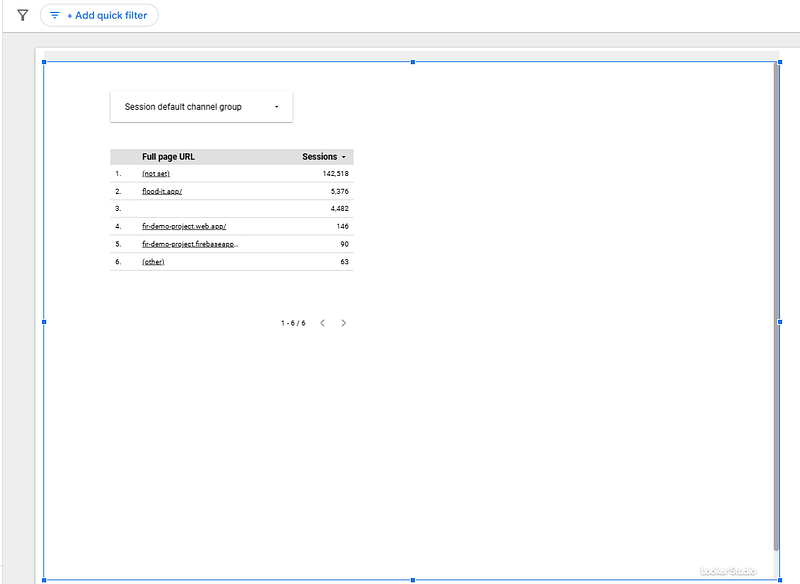How to embed a Looker Studio page into another Looker Studio report to facilitate maintenance
Weird as possible, but does the job. Why replicate 10 pages in Looker Studio, when you can do one and embed it 9 times with filters?!
Sounds weird, but actually very useful. Let’s imagine you’ve got a page you want to share with 10 different departments. Same data, only a different filter. For an unknown reason, people do want pages instead of one single page with a control (maybe because of sharing via pdf?). Now, you can build 10 pages with the right filters applied. But what happens when you need to make a change? You’ll need to replicate it 10 times. OR, you could be sneaky. Please note that you cannot use this trick to limit report access, as every user accessing the newly created report must have access to the source report. Also, it tends to show security message. So good for pdf sharing, not that much for daily use. That being said, in this article, we’ll show you how to embed a Looker Studio page into another Looker Studio report to facilitate maintenance amongst other things.
Looker Studio connectors we use on a daily basis and are happy with (w/ free trials): Supermetrics - Windsor - Catchr - PMA - Funnel (some affiliate links, still good tools!)
Not sure which one to pick? Reviews here and there. Still unsure?! Contact us with your tech stack and budget, and we’ll guide you in the right direction:
Create your Looker Studio page with a control on it
First, you’ll need a first Looker Studio page, with a control on it. Something like this:
Now, we’re going to need to change a few things in the Set-up:
Top left of your screen, File, Report Settings, and tick Enable viewers filters in report link
Back to File, Embed Report, tick Enable embedding and un-tick Show report navigation in embedded mode
Select Embed URL and copy the URL on your text editor for later use
We’re almost there!
Create another report, share access, embed the page within your new report, and you’re almost good to go
Create another report, and make sure that the users that will see this newly created report also have access to the old one (if not, it won’t work. Remember, this is not made to limit access, the trick here is to share similar views to different teams whilst only having one source of trust).
On your new page, add an URL Embed (small icon right to Add a control), and paste the URL you copied previously. Quite nice right? Once you’ve seen it in action, you can delete this view, we’ll do another one better!
Add pre-set filters, and that’s it
Now, playing with control. Go back to your original page, make a selection on your control, and check the URL. It should have changed to something like:
https://lookerstudio.google.com/reporting/XXX/page/YYY/edit?params=%7B%22df2%22:%22include%25EE%2580%25800%25EE%2580%2580IN%25EE%2580%2580Unassigned%25EE%2580%2580Referral%22%7DCopy it and add /embed/ right before /reporting/ .
Back to your report. Create a new URL embed, past your new URL with /embed/ in it and, and that’s it. You’ve embedded one page into another Looker Studio report with a pre-set filter:
Powerful right? Now, a few considerations:
You might see an error message. Security message, just click Proceed, and you’re good to go. Very weird cause we’re embedding Looker Studio into Looker Studio, so it should trust itself, but it does not… A bit annoying, we hope they’ll fix it soon
Make the shape of your URL embed box a bit higher than your new page, so people won’t be able to click on the grey line at the bottom to access the source report directly (not a silver bullet, they still have access from their Looker Studio shared with me reports’ list)
Weird, but did the job. In this article, we’ve shown you how to embed a Looker Studio page into another Looker Studio report to facilitate maintenance amongst other things.
PROBLEM SOLVED
The infamous affiliate links section. Still, these are tools we do use and do like a lot. To be said, we use other tools we’d rather not publicize given the headache they cause!
Todoist: for tasks management
Clickup: for projects management, when tasks fall short
Monday: for CRM & automation
Tropical Server: our friends in charge of the hosting of this very website!
Tools we use through clients’ accounts (and we’d use internally if we had the budget…):