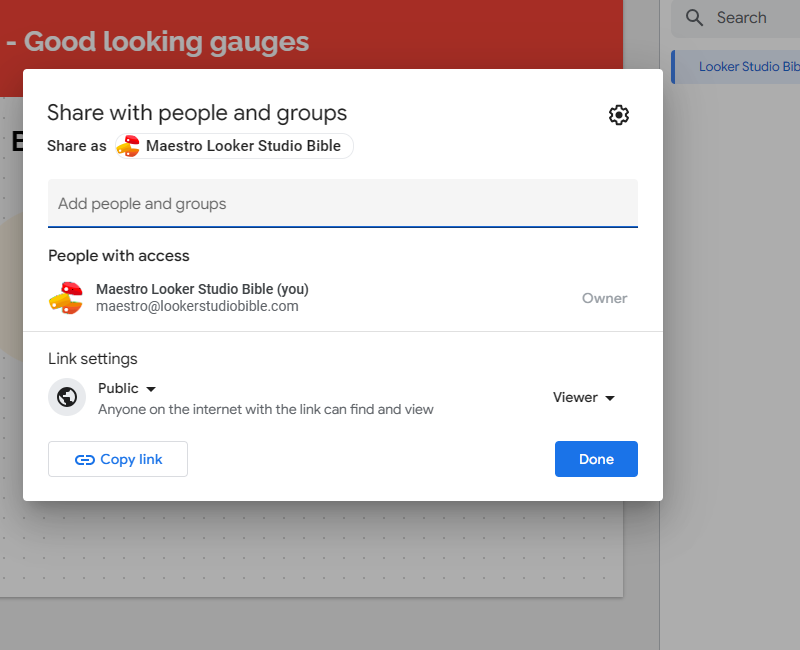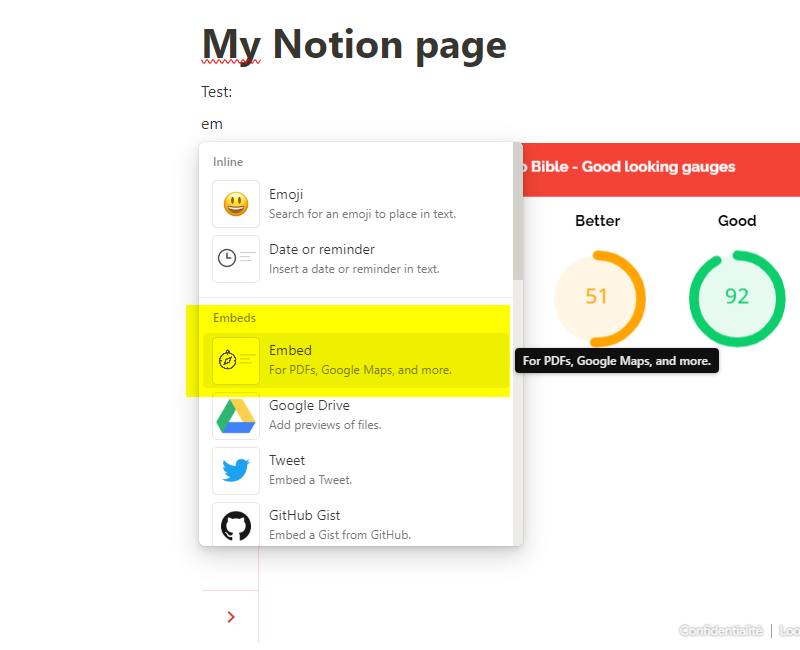How to embed a Looker Studio dashboard on your website, a Notion page, a wiki page, anywhere…?
Want to make an impression? Share your Looker Studio dashboard directly on your website, your Notion page, your wiki, here’s how !
Looker Studio is a very nice and powerful tool. We do like it, a lot. But sometimes, it is frustating having to ask readers/users for this extra click to get them redirected on our dashboard, when in reality we just want to display some dataviz right away (usually, on our website). So in this short article, we’ll show you how to embed a Looker Studio dashboard on your website, a Notion page, a wiki page, anywhere…!
This feature will help you reduce churn / bounce rate / lost of interest by a decent amount. And next time you build a report, ask yourself: how will I share it? On a website, on a Notion page, on a company wiki, …? If so, embedding could become your best pal!
Looker Studio connectors we use on a daily basis and are happy with (w/ free trials): Supermetrics - Windsor - Catchr - PMA - Funnel (some affiliate links, still good tools!)
Not sure which one to pick? Reviews here and there. Still unsure?! Contact us with your tech stack and budget, and we’ll guide you in the right direction:
Make your report viewable by anyone on the internet
Looker Studio reports access depends on the settings you set them to, using the Share button top right of the Edit screen.
Issue is, what happens if you embed a report on your website, but keep the report private? Well, people won’t be able to access is, they’ll just see the usual “Ask for permission” page.
Quick note here: we’re assuming that your website is public and you want anyone to be able to access it. If you still want to restrict your dashboard access and put it on a company wiki page, you might want to just share it with company teammates. As long as they are logged in to their Google account whilst on the wiki page, they’ll be able to access it, and other people won’t.
So, the first thing you need to do is to make your report public. Click on the Share button top right of your screen, and make your report Public — Viewer as follow, and click on Done:
Next, enable embedding and copy/paste the iframe code or the url where applicable
We’re almost there! Now, when on the page you want to share, under File, click Embed report. Enable embedding, decide if you want to allow users to navigate through pages, decide the size of your iframe in case you’ll be going with code, copy the Embed code or the Embed url, paste it on your website / notion page / wiki page / …, and you’re good to go!
Quick note here: by clicking on “ Looker Studio” at the bottom of your embed report, people will be access to get redirected to the original report page. Embedding is a good feature, but definitively don’t use it if your original dashboard also holds sensitive data on other pages!
How to embed on Notion and other services
This is quite easy to be honest! There is always an Embed option hidden somewhere, you just need to find it :) In notion, start typing “ em”, and you’ll see the option: copy the code/url, and the report will appear on your page, accessible to anyone that access to the report according to what you set under the Share parameters.
In this short article, we’ve reviewed how to embed a Looker Studio dashboard on your website, a Notion page, a wiki page, anywhere…!
PROBLEM SOLVED !
The infamous affiliate links section. Still, these are tools we do use and do like a lot. To be said, we use other tools we’d rather not publicize given the headache they cause!
Todoist: for tasks management
Clickup: for projects management, when tasks fall short
Monday: for CRM & automation
Tropical Server: our friends in charge of the hosting of this very website!
Tools we use through clients’ accounts (and we’d use internally if we had the budget…):