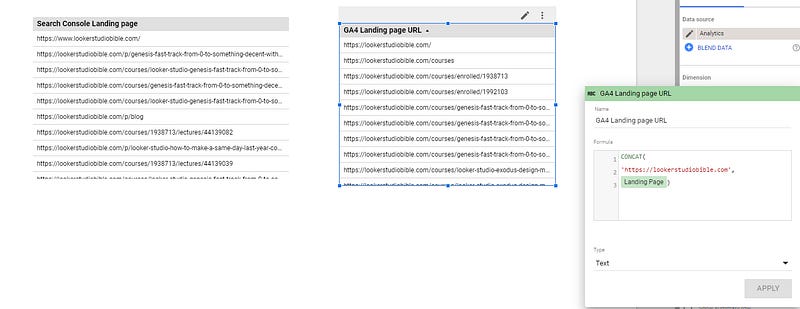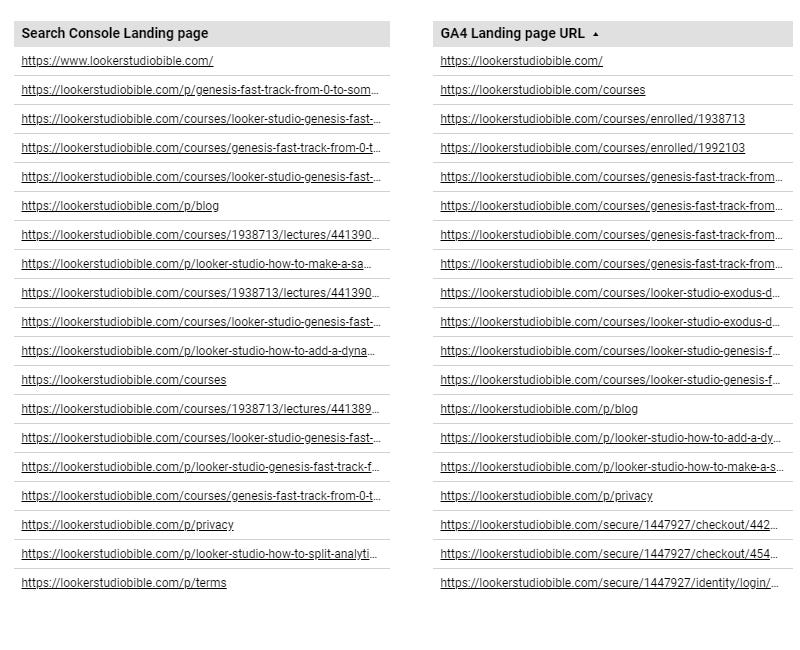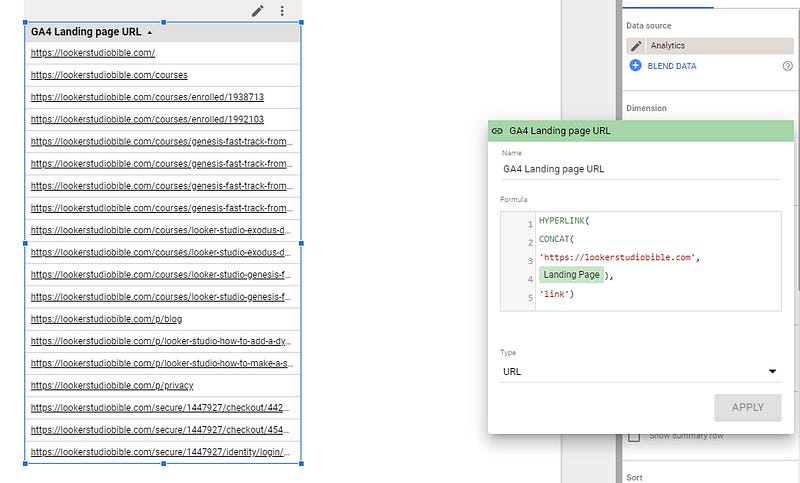How to add a link in a table using the HYPERLINK function in Looker Studio?
Adding a link to a table in Data Studio / Looker Studio using HYPERLINK is an underrated feature, please use it, I’ll show you how!
Google Looker Studio (formerly known as Data Studio. Yes, I am always adding it for SEO purposes…) lets you create incredible data visualizations to share information and generate insights.
Still, there is a feature that I too rarely see and is very powerful when it comes to making your reports and dashboards ease the life your users: adding a link to your table (or any text really). We’re going to review the HYPERLINK function.
To support this article, we’ll use a Google Search Console data source, but can be applied to any as long as you’ve got an URL or similar in your data.
Looker Studio connectors we use on a daily basis and are happy with (w/ free trials): Supermetrics - Windsor - Catchr - PMA - Funnel (some affiliate links, still good tools!)
Not sure which one to pick? Reviews here and there. Still unsure?! Contact us with your tech stack and budget, and we’ll guide you in the right direction:
Create a table data visualization
First of, please create a new table by clicking on Add a chart -> Table in the top ribbon:
Add your URL field as a dimension
Now, please add your Landing page as a dimension. But what happens when you don’t have a proper URL but only the path like in Google Analytics? You can Create Field and use the CONCAT function to recreate the url, adding your domain, like this:
Use the hyperlink function to ease the reading
Eventually, this is where the magic happens. Click on the ABC icon left to the dimension to edit its Type, and change it to: URL -> URL.
What happens now? When you’re users are navigating your tables and want to learn more about what they see, they can click on the link, and they will land on the corresponding page. Nice, isn’t it?
Let’s get to the next level. Having so many links does not look that great. What if we could replace the link with just some text?
We’re going to use the HYPERLINK function for that. If you just added a field, replace it by using Create a field. If you already added a CONCAT function, you can modify it by clicking on the ABC icon left to the dimension in the setup ribbon, and set it up as follow: HYPERLINK( CONCAT( ‘https://lookerstudiobible.com', Landing Page), ‘link’):
At this stage, I think you’ve got the point. First part of the function, the URL, second part, the text that will appear.
And that’s it. Here we’ve displayed a fixed text, but you could also replace the ‘link’ piece with another field so this is dynamic! And it can be added to a table, but the same works with a text box, your call.
PROBLEM SOLVED !
The infamous affiliate links section. Still, these are tools we do use and do like a lot. To be said, we use other tools we’d rather not publicize given the headache they cause!
Todoist: for tasks management
Clickup: for projects management, when tasks fall short
Monday: for CRM & automation
Tropical Server: our friends in charge of the hosting of this very website!
Tools we use through clients’ accounts (and we’d use internally if we had the budget…):