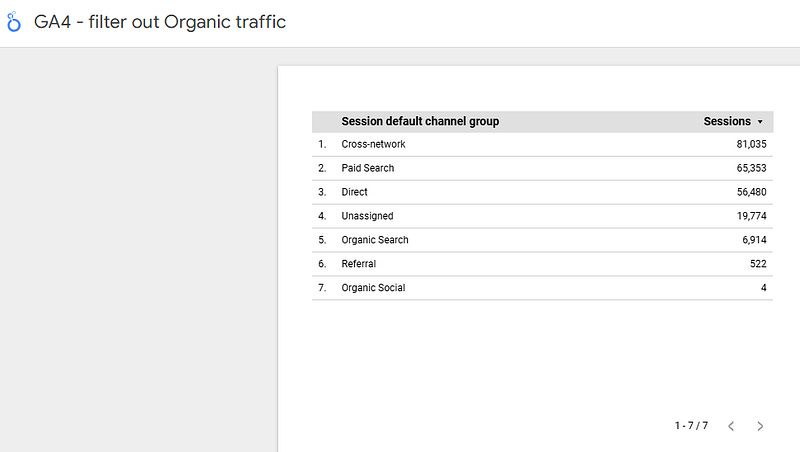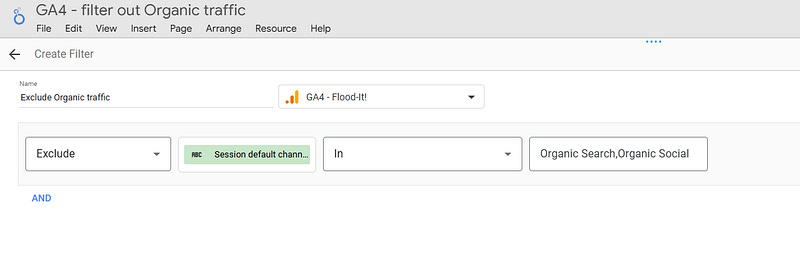How to filter GA4 traffic in Looker Studio (Organic, Paid, …)?
Need to filter out GA4 Organic traffic from your Looker Studio dashboard? No worries, we’ve got you covered, we show you how to do it here
You’ve got your dashboard ready, the meeting with top management is in 15 minutes, and you’re pretty sure you’ve got it all covered. And then, a flash: “d*mn, I haven’t produced a channel specific view…“. No worries, in this article, we’ll show you how to filter GA4 traffic in Looker Studio (Organic, Paid, …).
Looker Studio connectors we use on a daily basis and are happy with (w/ free trials): Supermetrics - Windsor - Catchr - PMA - Funnel (some affiliate links, still good tools!)
Not sure which one to pick? Reviews here and there. Still unsure?! Contact us with your tech stack and budget, and we’ll guide you in the right direction:
Identify which field you’ll need to filter on
Here you’ll need to have a GA4 property, create a data source from it in a Looker Studio report, and start building some dataviz.
Now that you’ve got something to work on, you’re wondering, how can I filter by channel, or filter out some traffic? And more specifically, which field should I consider?
Indeed, as you should know it by now, GA4 in Looker Studio can be tricky, as sometimes it does not allow to mix certain dimensions/metrics. So the first thing you should do is to identify which dimension you will be using to filter traffic, amongst the following:
Default channel group
First user default channel group
Session default channel group
In some instances you’d rather use the Primary version (Primary channel gorup, First user primary channel group or Session primary channel group), but more likely, you’ll stick to one of the three ones we’ve listed above. Test widely by adding these dimensions one by one in your existing dataviz to ensure that they don’t break anything.
Create a filter and apply it to your page
This was the hard part! Now that you know which field to use, we’re going to create a filter. Let’s imagine we want to filter OUT Organic traffic from Session default channel group, ie both Organic Search & Organic Social for instance:
In order to do so, we’re going to create a new filter. Using the top ribbon, we’re going to Resource, Manage filters, and then Add a filter. As we want to exclude traffic, we’re going to use the Exclude rule, and make a IN condition to capture both Organic Search & Organic Social, separated by a comma (we could also have done: Exclude sessions default channel group contains Organic, would have worked as well):
Apply to the entire page
Don’t fancy adding the filter to every single dataviz on your page? There is solution to this. In the top ribbon, go to Page, Current page settings, and then on the Setup ribbon right of your screen, Add a filter, and choose the one you’ve just created.
And voilà, all GA4 dataviz from your page will exclude Organic traffic! Obviously, feel free to test out different filters and/or apply them to only certain dataviz, that’s your report at the end of the day. And remember, some dataviz might break if you’re doing a forbidden dimension/metric mix.
Now, you should know how to filter GA4 traffic in Looker Studio. You’re very welcome :)
PROBLEM SOLVED
The infamous affiliate links section. Still, these are tools we do use and do like a lot. To be said, we use other tools we’d rather not publicize given the headache they cause!
Todoist: for tasks management
Clickup: for projects management, when tasks fall short
Monday: for CRM & automation
Tropical Server: our friends in charge of the hosting of this very website!
Tools we use through clients’ accounts (and we’d use internally if we had the budget…):